VQ Analyzer — Guided Tour. HEVC Detail View
Welcome to the new edition of the VQ Analyzer (Video Codec Analyzer) Guided Tour! This article will demonstrate how one can check details of HEVC in VQ Analyzer by ViCueSoft.
If VQ Analyzer is uncharted territory for you, we recommend you familiarize yourself with the previous VQ Analyzer Guided Tours on “YUV viewer”, “Frame view” and “YUV diff” functionalities in our blog.
Briefly, VQ Analyzer is a special tool for monitoring different parameters of bitstream frames. It supports most of the known video standards, such as HEVC/H.265, AV1, VP9, AVC/H.264, MPEG2 and VVC/H.266.
Now to the HEVC detail view.
A detail view for the HEVC codec is supported in modes, such as “Prediction”, “Transform”, “Reconstruction”, “Loop Filter”, “SAO”, “YUV”. All modes are switched with F2 — F7 buttons.
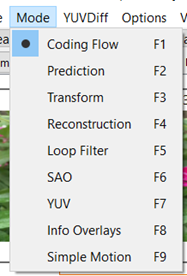
Detail view is available if you select a block and right-click mouse or click on Details in the main panel.
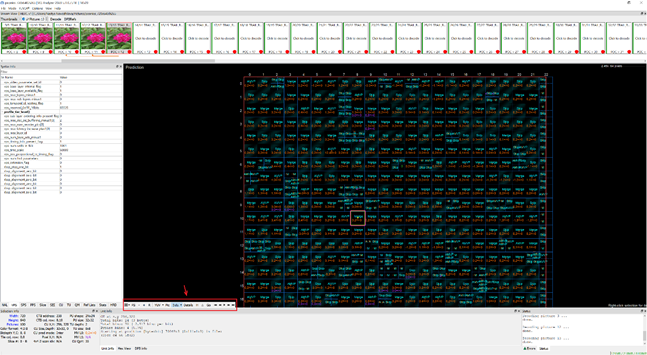
Features of a detail view for each mode
Prediction
Prediction is the first mode to support detail view. All frames are divided into blocks in a certain way; each of them can be described in detail.
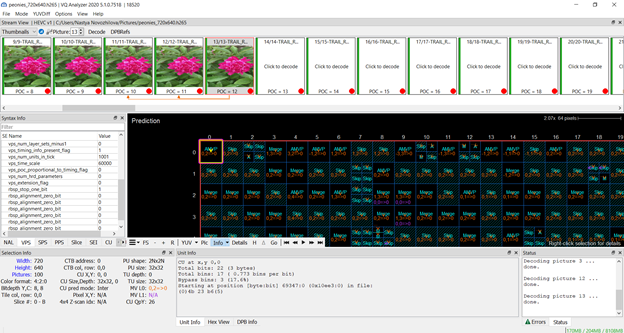
The pixels in the block contain additional information for each of the components: Luma — Y, Chroma — Cb and Cr.
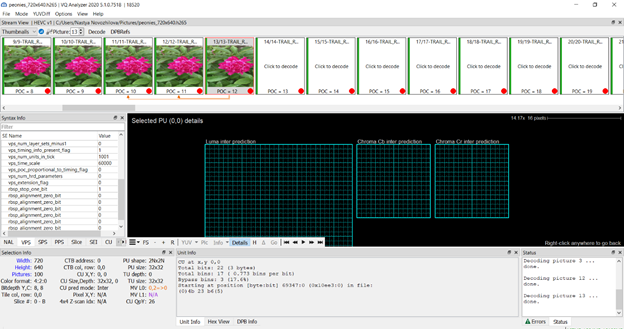
The selected block can be Intra or Inter. Detailed information is shown differently and depends on a block type.
Intra block.
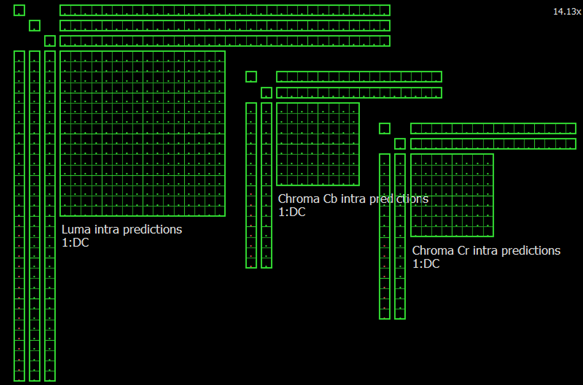
Inter block. Motion Vector Prediction.
Block information is slightly different. It depends on the type of PU (Prediction Unit). HEVC supports modes, such as Merge, AMVP (Advanced Motion Vector Prediction).
Merge mode
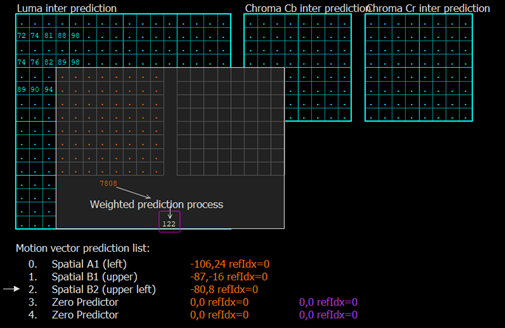
AMVP
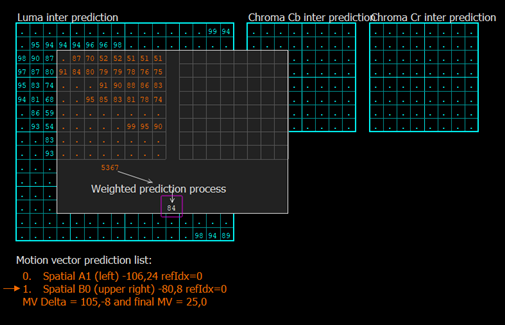
Information is also available for the Chroma components.
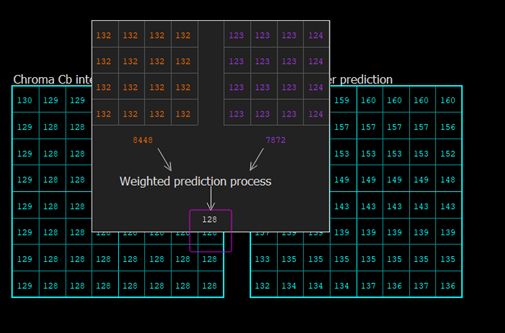
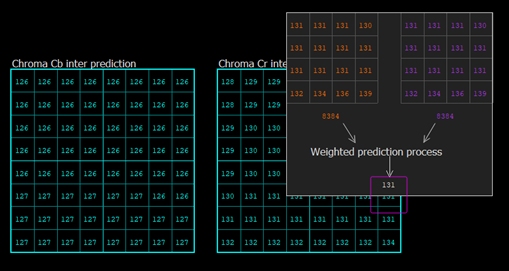
Transform
HEVC supports 32x32, 16x16, 8x8 and 4x4 transforms.
If you click on block you can choose СU (Coding Unit) and see its data.
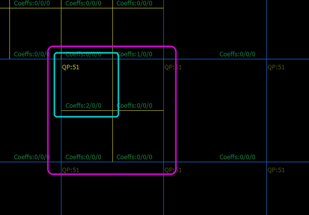
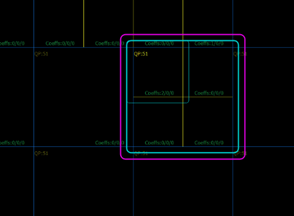
Click-right gives you the next transformation info.
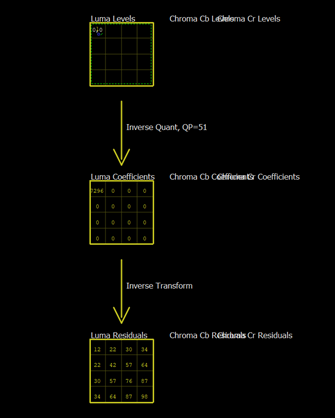
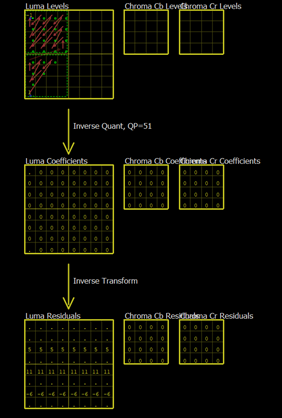
Reconstruction
To get reconstruction data of a current block (like on the picture), use the following sequencing: select some block and do right-click mouse.
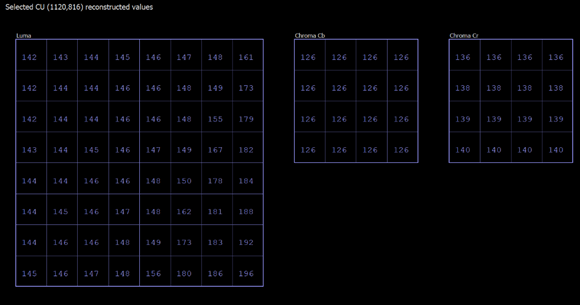
Loop filter
Boundaries of CU (Coding Unit) have different colors. Color coding depends on filter application and has the following manner:
Green: Strong luma
Yellow: Weak luma
Red: No filter
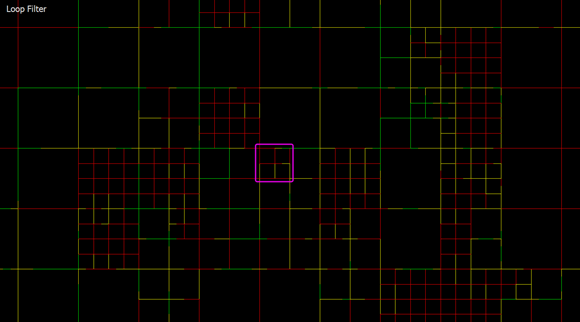
Detailed view of the selected block is as follows.
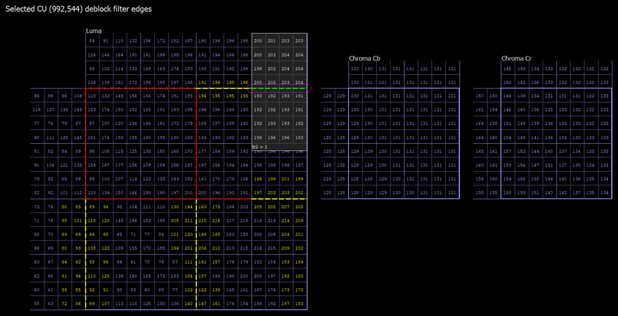
SAO (Sample Adaptive Offset)
Every CTB (Coding Tree Block) is shown with associated information about offsets for each component.
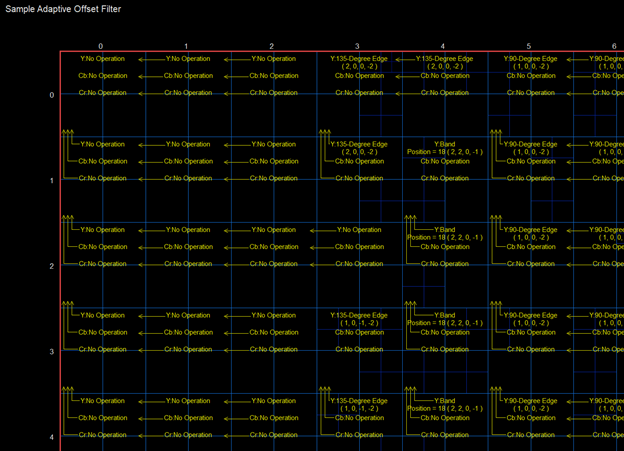
Detail view is available for each CU (Coding Unit) inside of CTB. The bigger the CU size, more SAO data is contained. This is due to the quantity of pixels in CU.
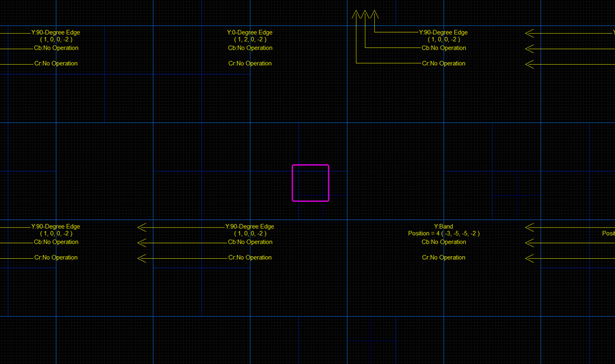
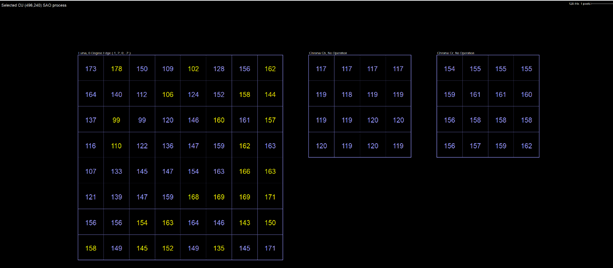
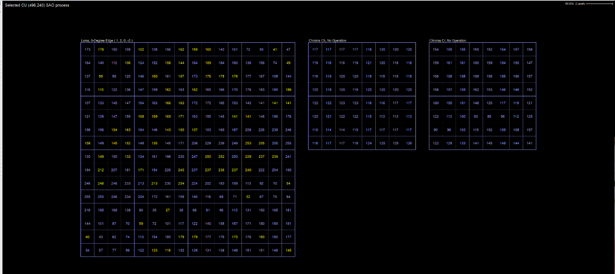
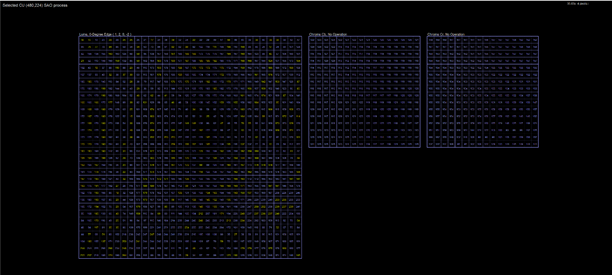
Clicking on any pixel will allow you to see its SAO process.
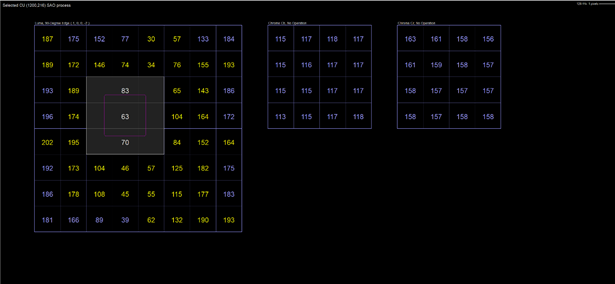
YUV
This mode demonstrates YUV values for every CU in detail view.
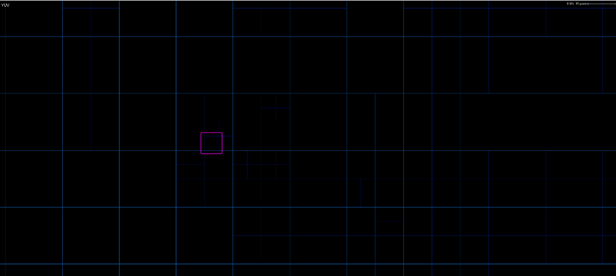
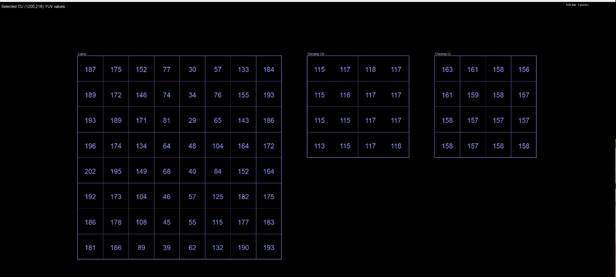
This is all for now, I hope you found the new features of our VQ Analyzer interesting.
